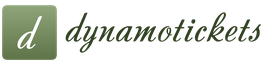Regular chat in MCPE allows you to control the game. Commands change the mode, add items to the inventory, turn on various weather conditions, create monsters and are used to manage the server. They first appeared in Minecraft Pocket Edition version 0.15.9.
To use commands, you need admin rights on the server or activation of cheats in the game settings:
Settings > Game > Cheats: On
The general format of directives is:
/COMMAND_NAME POSSIBLE_OBJECT ADDITIONAL_PARAMETERS
Sometimes the order is changed or an unnecessary part is excluded.
command blocks
Many players have heard about special blocks that follow the directives prescribed in them and are powered by Redstone. They are often used to create story maps.
Get command block command:
/give @p command_block
Full list of Minecraft Pocket Edition commands
- /help page number- view all available chat directives.
- /gamemode 0-2- game mode selection ( survival / creative / adventure).
- /clear playername- clear inventory of items.
- /clone x y z(starting coordinate) x y z(final) x y z(move to this point) - move the selected area to the specified location.
- /connect server_id- connection to the server.
- /difficulty 0-3- changing the difficulty of the game.
- /op, /deop- make the player a moderator or demote.
- /enchant player_name enchant_name enchant_level- Enchant an item in hand.
- /effect playername effect_name duration- apply a buff/debuff to the player.
- /execute or /kill target_name or coordinates- destroy a mob or a player.
- /fill x y z(starting coordinate) x y z(final) block_name block_parameters(additionally: block_name to replace And block_parameters to replace) - fill the specified area with blocks or change their structure.
- /give player_name item_name quantity- Add an item to your inventory.
- /list- view the list of players on the server.
- /locate- find the nearest building, village or dungeon by coordinates.
- /say- write a message to the chat from a third person.
- /setblock x y z new_block_name command - destroy destroys the specified block, replace replaces the block.
- /setworldspawn x y z- move the place of respawning of players after death.
- /spawnpoint x y z playername- set a respawn point.
- /summon mobname x y z- create a mob at a certain point.
- /tell player_nick- send a private message visible only to the specified player.
- /time command number_of_hours - add adds the specified number of hours to change the time, set sets the specified time (a full day is 24000, for example 9am would be 9000).
- /title player_name or mob_name text- show text above the head of the mob or player.
- /toggledownfall 0 or 1- disable / enable precipitation in the form of rain or snow.
- /tp x y z/playername- teleport to a point or to the specified player (you can also teleport someone by coordinates, for example nobody_to_nobody or x y z coordinates).
- /weather command - clear means no rain rain includes simple rain or snow, thunder activates a thunderstorm or blizzard.
- /xp number of player_nick- accrue experience points.
- /gamerule commandblockenabled true or false- Enables or disables all blocks.
- /scoreboard objectives- scoreboard with glasses.
- add Testing dummy table_name- makes a new table.
- players add nick Testing number_points- adds names.
- players remove nick Testing number_points- removes points.
- setdisplay sidebar Testing– turns on the display on the right side of the screen.
The same commands as in regular chat. What is a command block, how to get it and how to use it? In this article we will tell you about it!
This is really a very useful block and it expands the possibilities of creating maps in Minecraft
You can find a complete list of commands on, but not all of them work in Minecraft on Android, IOS and Windows 10 versions.
+ command blocks in MCPE:
- Unlike the PC version, in PE command blocks do not do heavy loads, i.e. the FPS will be stable.
- The command block interface is adapted for mobile devices.
- Too little functionality.
In the game, you cannot get a command block by crafting, but it can be issued using the command /give Steve command_block, Where Steve nickname of the player to whom the team will give this block. Instead of Steve, you can also use @p, i.e. you will give the block to itself. Don't forget to enable cheats in the world settings.

How to enter a command in a command block?
To do this, you need to open its interface. This is very easy to do, just tap on it. In field Command entry enters the command itself, which will be executed by the command block. A little lower is a field in which you can see an error if you entered something wrong.

Command examples:
- give @p apple 5 - Gives the player five apples.
- setblock ~ ~+1 ~ wool - places a block of wool at the player's coordinates.
- tp Player 48 41 14 - the player with the nickname Player moves to the point at coordinates x=48, y=41, z=14
Thanks to pointers, you can point to the player or creature on which the command will be executed:
- @p is the player who activated the team.
- @a - all players.
- @r is a random player.
- @e - all entities (including mobs).
And how to make it so that, let's say, it moves all the players to some point, except for itself? Yes, it's easy, for this you need to use additional pointers, for example: tp@a 228 811 381- teleports all players except the player with the nickname Admin exactly x=228, y=811, z=381. All options:
- x - coordinate along the X axis. If you put instead of the value ~
- y - coordinate along the Y axis. If you put instead of the value ~ , then the dot will be the command block.
- z - coordinate along the Z axis. If you put instead of the value ~ , then the dot will be the command block.
- r - maximum search radius.
- rm - minimum search radius.
- m - game mode.
- l - maximum level of experience.
- lm - minimum experience level.
- name - player's nickname.
- c is an optional argument to @a that limits the number of players to execute the command. For example, if you enter @a - then the command will act on the first five players from the list, @a on the last five from the list.
- type - as an example, /kill @e will kill all skeletons, and /kill @e will kill all non-player entities.
- give @p gold_ingot 20 - Gives the nearest player within 10 blocks 20 gold bars.

Command block modes
There are three command block modes available: pulse, chain, and repeat - the color of the block changes depending on the mode.- Pulse mode (orange): activates the given command
- Chaining mode (green): the command will work if the block is attached to another command block and connects to other command blocks
- Repeat mode (blue): The command is repeated every tick as long as the block has power.

Pulse mode
These are ordinary command blocks that are used to interact with chain blocks, but you can also execute commands simply in these blocks.

Chain mode
I think that already from the name it is already clear that this command block mode works according to the “chain” scheme.
Please note that for the chain type to work, you need a pulse command block, which will send the signal, as well as a redstone block, without which the chain type command block will not work.

Team title and its parameters:
- title clear - clears messages from the player's screen.
- title reset - clears messages from the player's screen and resets parameters.
- title title - the title that shows the text on the screen.
- title subtitle - the subtitle that is displayed when the title appears.
- title actionbar - displays a caption above the inventory.
- title times - appearance, delay and disappearance of the text. The default values are 10 (0.5s), 70 (3.5s) and 20 (1s).
- title @a title §6Start - title with orange color.
- title @a actionbar Hello! - Displays text above inventory.
- title @a subtitle Chapter 1 is a subtitle.
How to teleport in Minecraft PE: moving with cheats, command blocks and without cheats in the full version of the game.
Teleportation in Minecraft PE is a great way to move from one place to another in a second. There are many ways to do this, starting with the help of cheats and command blocks, ending with standard methods in normal survival.
Team teleportation in chat
For this method you need enable cheats. In order to move to any point, enter the command /tp @p (the desired x;y;z coordinates) into the chat.
In my case it is /tp @p 1000 70 1000, I entered the coordinates by accident and therefore ended up in grief because of this I had to dig up.
But if you will be in survival, find out in advance the exact place where you need to. After the operation, in a matter of seconds, I was a thousand blocks from spawn.


Teleportation using command blocks
This method of teleportation requires a command block, but the essence is exactly the same as in the first case. You need to use the command in the chat /give @p command_block this command will give it to you.
Put it on the ground and enter the same command / tp @p (the desired x; y; z coordinates). I entered 10 thousandth coordinates. After the command block, you need to give a redstone signal, even a button will do.
Clicking on it, I transferred to the plain next to the village. This method is useful in that you will not need to constantly enter a command into the chat, but simply click on the button to move.





Teleportation without cheats
This method of teleportation requires cheats and creative only at your discretion. You will need to find the Ender Eye. It can be obtained by killing Endermen.
In order to move, I recommend climbing higher and throwing it into the distance or wherever you need. After a few seconds, you will be where you needed to be, but there is one drawback, you will receive a little damage after the teleport. This is to prevent it from being too easy in PVP.